We all know and love
GCMap, but based on some recent PMs even some seasoned DDF'ers are not overly familiar with the tool and how it works. I figured I'll put together a list of tips and tricks, as well as some advanced things that I've learned over the years that aren't documented anywhere (including GCMap's own knowledge base).
This thread could also serve as a place to ask any questions about the GCMapper and the like.
- To show the maps here on DDF, right-click on the map and choose
Copy image address (Or whatever your browser's equivalent is). Paste the resulting link in to your post as an image.
Update early 2021: This does not currently work due to an HTTPS issue. For now, click the image and save it, then upload to an image host and paste the link as an image.
- The top search bar is useful for basic routes or searches. Start there, then use the field under
Map Controls > Paths on the bottom of the page to do advanced things.
- To change the color of a route, put
color:yellow, before your route. It doesn't have to be yellow, obviously; you could substitute that with a different color if you want. The color will remain the same for subsequent routes unless a different color is specified.
color:yellow,jfk-lax-sin-syd, color:blue, ewr-ord-lax-syd\
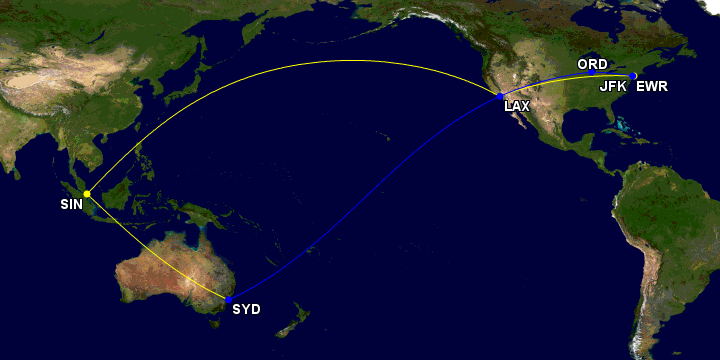
- To see different routes originating from one airport, you don't have to put in all the complete routes (i.e.
jfk-lax,jfk-sfo, etc.). Instead, you could just put the origin and separate the destinations with a slash.
jfk-lax/sfo/san/sea/pdx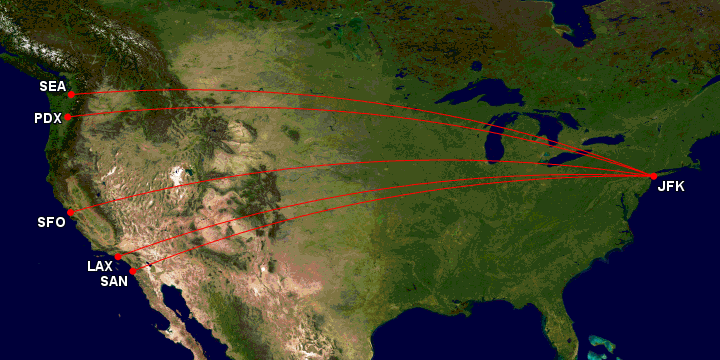
- If your map looks weird, try changing your projection from the default to
Rectangular (Plate Carrée). This option is found under
Map Controls > Map Conf > Projection.
The first map here automatically gave me a polar projection, which is fine in some cases but doesn't really give you a good sense of place. Manually choosing Rectangular gave me the second map:
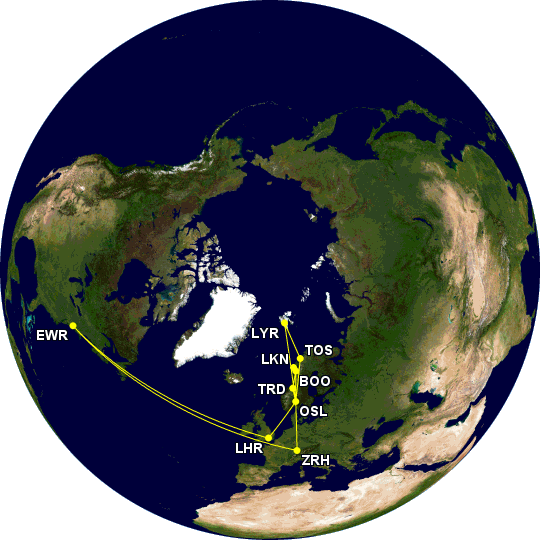
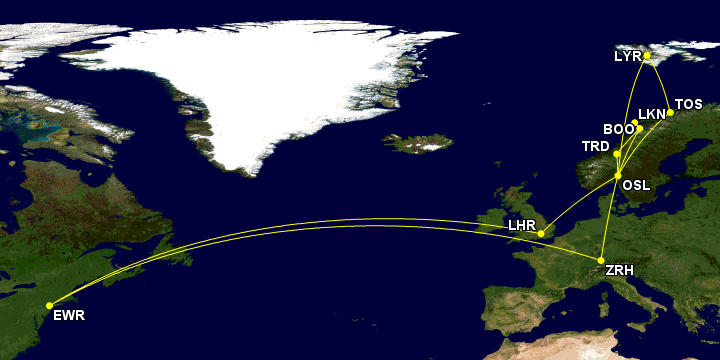
- GCMap only gives the option to zoom out of a map, not in. To get around this and only show a portion of your map, use
o:noext, before the route that you want to cut off.
For example, a regular map doesn't show the European flights of this trip as well as I'd like, since it's a very small part of the full map.
Color:yellow, Cle-ewr-osl,osl-tos-lyr-osl-trd-boo-lkn-boo-osl-cdg-ewr-cle, ewr-osl-tos-lyr-osl-trd-boo-lkn-boo-osl-cdg-ewr, ewr-lhr-osl-tos-lyr-osl-trd-boo-lkn-boo-osl-zrh-ewr, lhr-osl-tos-lyr-osl-trd-boo-lkn-boo-osl-lhr, tlv-muc-osl-tos-lyr-osl-trd-boo-lkn-boo-osl-bru-tlv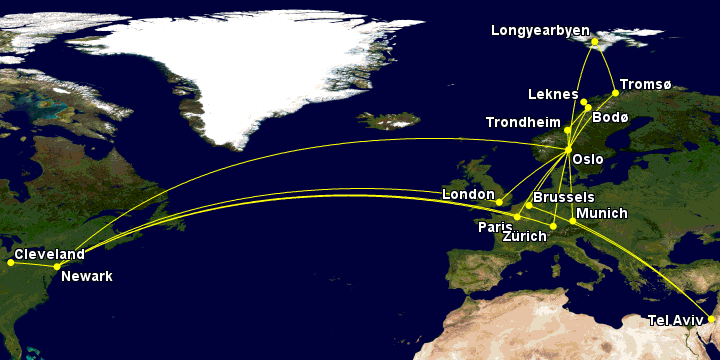
Adding
o:noext, before the segments I don't want to show fully gives me exactly what I wanted:
Color:yellow,o:noext,Cle-ewr-osl, osl-tos-lyr-osl-trd-boo-lkn-boo-osl-cdg,o:noext,cdg-ewr-cle,o:noext,ewr-osl,osl-tos-lyr-osl-trd-boo-lkn-boo-osl-cdg,o:noext,cdg-ewr,o:noext,ewr-lhr,lhr-osl-tos-lyr-osl-trd-boo-lkn-boo-osl-zrh,o:noext,zrh-ewr,lhr-osl-tos-lyr-osl-trd-boo-lkn-boo-osl-lhr,o:noext,tlv-muc,muc-osl-tos-lyr-osl-trd-boo-lkn-boo-osl-bru,o:noext,bru-tlv,o:noext,binp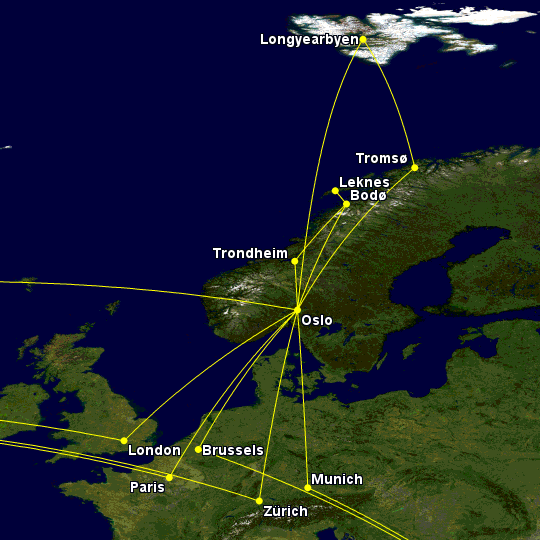
Of course, I could just drop the long hauls from the map, but that would give me no context; it just looks like a flying spree out of Oslo, like so:
Color:yellow, osl-tos-lyr-osl-trd-boo-lkn-boo-osl-cdg, osl-tos-lyr-osl-trd-boo-lkn-boo-osl-cdg, lhr-osl-tos-lyr-osl-trd-boo-lkn-boo-osl-zrh, lhr-osl-tos-lyr-osl-trd-boo-lkn-boo-osl-lhr, muc-osl-tos-lyr-osl-trd-boo-lkn-boo-osl-bru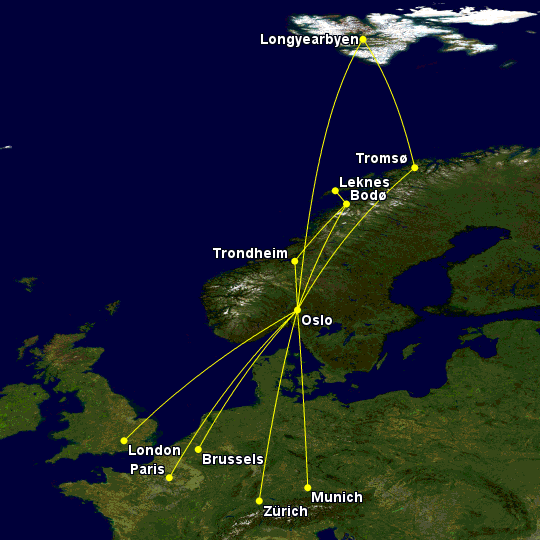
- Entering an airport code instead of a route gives you a point on the map. This could be very useful when planning a trip to an out of the way place.
For example, planning a trip to Greenland drove me crazy. For starters, the airport codes are incredibly unintuative, having nothing to do with the actual airport name. That was compounded by the fact that these names aren't pronounceable in the first place

. Add to that the fact that the service to these airports vary wildly, and I needed a better way to start planning this.
Enter GCMap. I used points for each airport, color coded by service, and viola. In this map I used green for the main airport with international service, yellow for smaller international airports with service from Iceland only, and red for airports with domestic Greenland service only. Choosing
disc + user entered code + city name from the
Map Controls > Markers > Simple dropdown is what enabled both the airport code and city name to be displayed on the map.
color:red,jeg,jsu,jfr,thu,naq,jqa,jhs,juv,color:yellow,jav,cnp,kus,uak,goh,color:green,sfj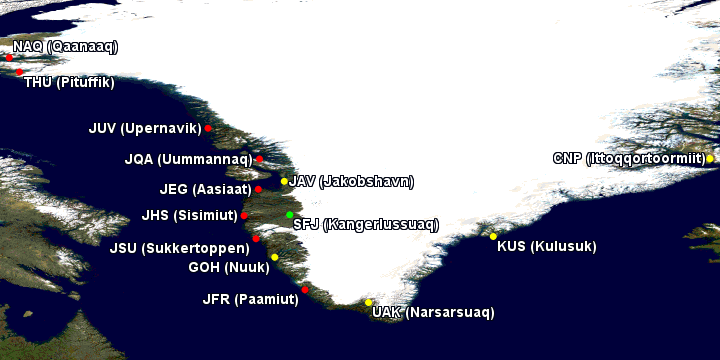
- You could add your own places and names.
To add a place, enter the coordinates. The easiest way to get those is to click on the spot in Google Maps, and the coordinates will show up on the bottom. Click on those, and you could copy and past it into GCMap. It's important to remember that Google and GCMap use coordinates differently; in particular, Google uses negative numbers for S and W, while in GCMap you need to use positive numbers and a NSEW designation. For example, if Google gives you
-74.050755, -41.945649, remove both minus signs, the comma, and space, and specify the direction NS of the Equator and EW of the Prime Meridian, like so:
74.050755s41.945649w.
To add your own place name, enter
"%T\xxx"+@ with your text replacing the xxx. Place this before your coordinates, then choose
disc + user entered code from the
Map Controls > Markers > Simple dropdown.
color:white,"%T\Very Cold and Wet Place, But Penguins"+@74.050755s41.945649w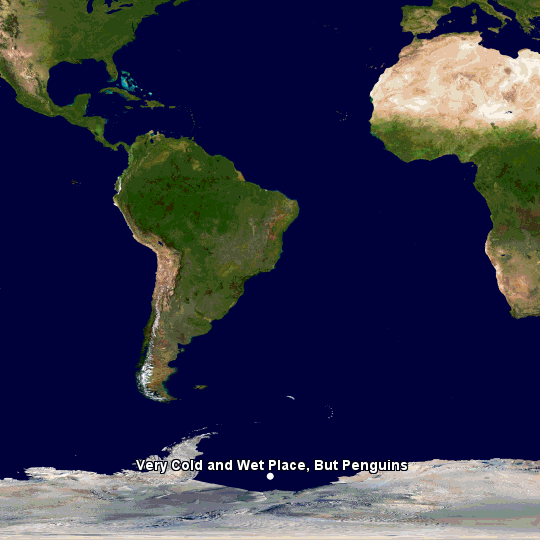
- Entering
BINP gives you the North Pole. I'm not sure how or why, but it works

.
color:yellow,binp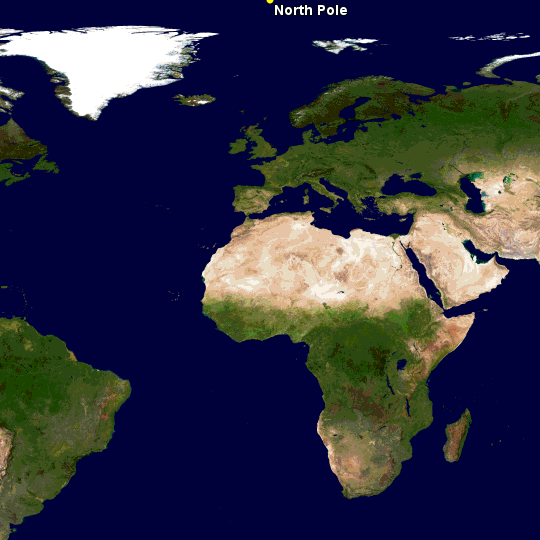
I'm sure there are more, this is just what I could think of at the moment. Feel free to add your own tips.